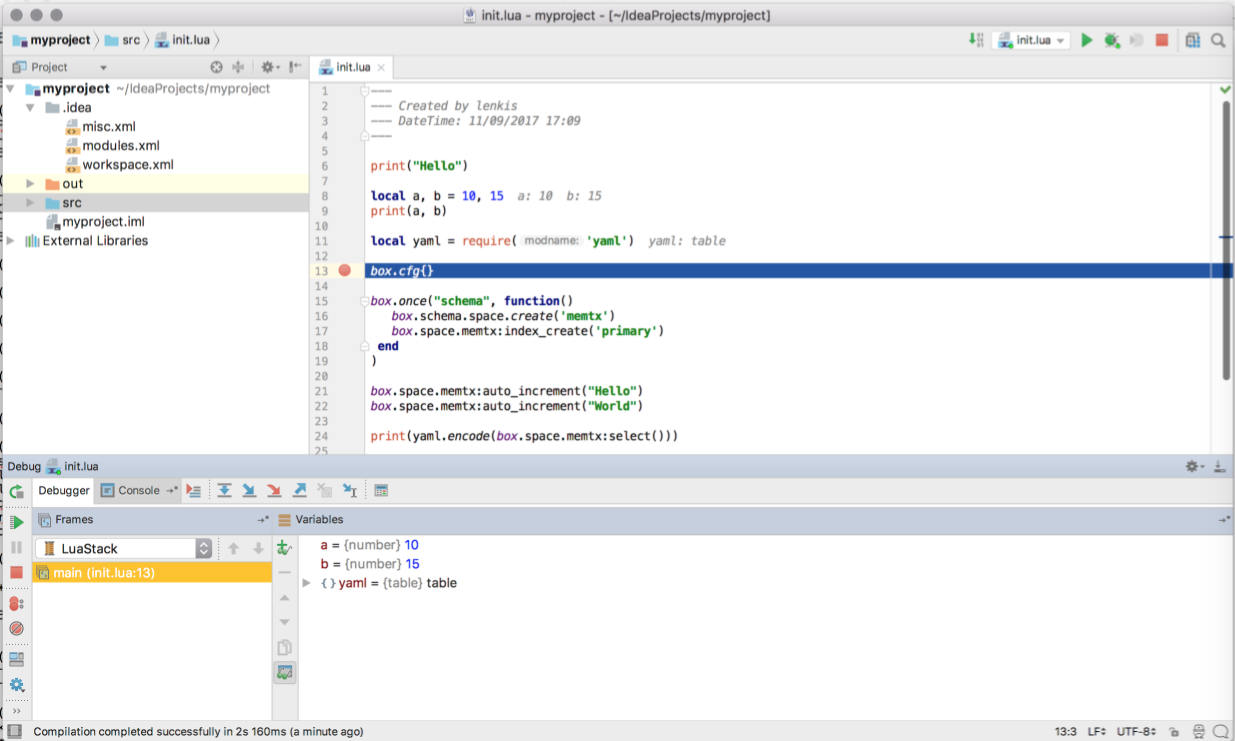Developing with an IDE
You can use IntelliJ IDEA as an IDE to develop and debug Lua applications for Tarantool.
Download and install the IDE from the official web-site.
JetBrains provides specialized editions for particular languages: IntelliJ IDEA (Java), PHPStorm (PHP), PyCharm (Python), RubyMine (Ruby), CLion (C/C++), WebStorm (Web) and others. So, download a version that suits your primary programming language.
Tarantool integration is supported for all editions.
Configure the IDE:
Start IntelliJ IDEA.
Click
Configurebutton and selectPlugins.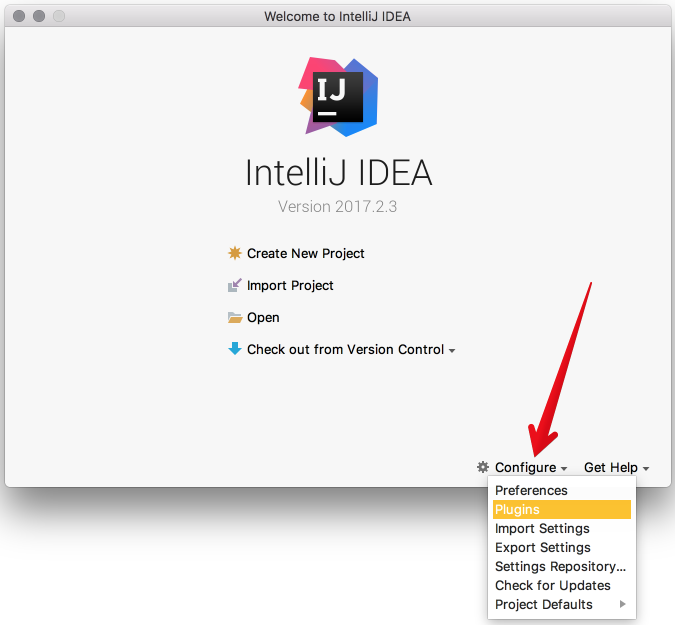
Click
Browse repositories.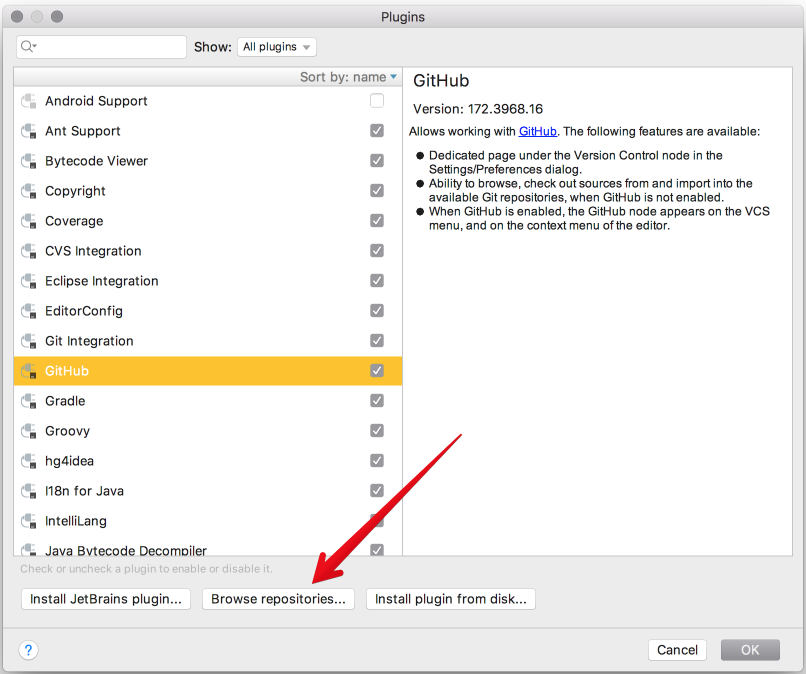
Install
EmmyLuaplugin.Note
Please don’t be confused with
Luaplugin, which is less powerful thanEmmyLua.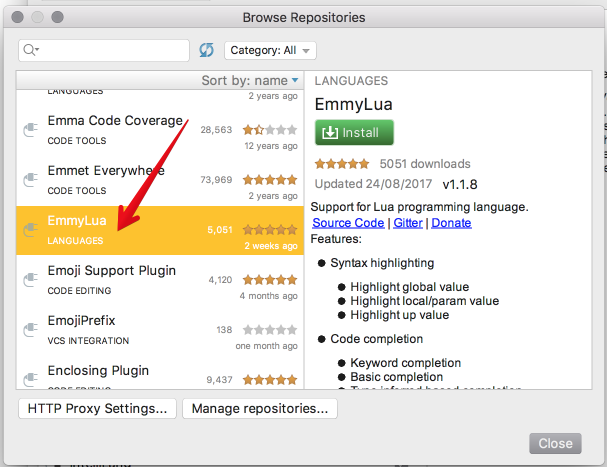
Restart IntelliJ IDEA.
Click
Configure, selectProject Defaultsand thenRun Configurations.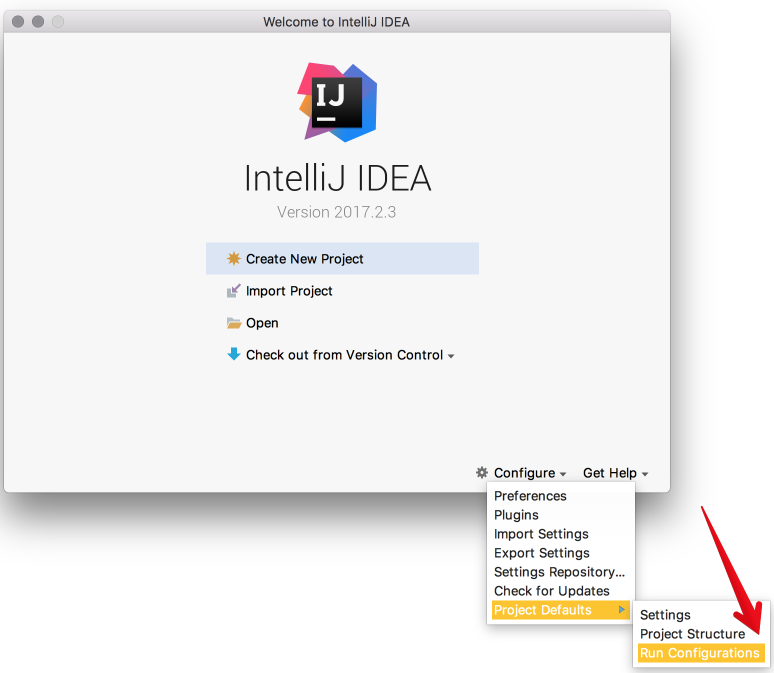
Find
Lua Applicationin the sidebar at the left.In
Program, type a path to an installedtarantoolbinary.By default, this is
tarantoolor/usr/bin/tarantoolon most platforms.If you installed
tarantoolfrom sources to a custom directory, please specify the proper path here.
Now IntelliJ IDEA is ready to use with Tarantool.
Create a new Lua project.
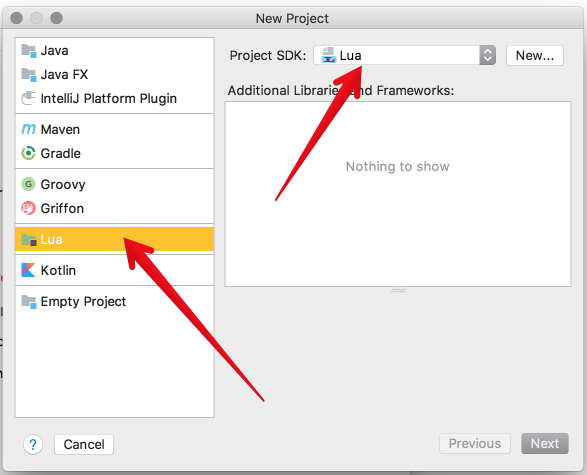
Add a new Lua file, for example
init.lua.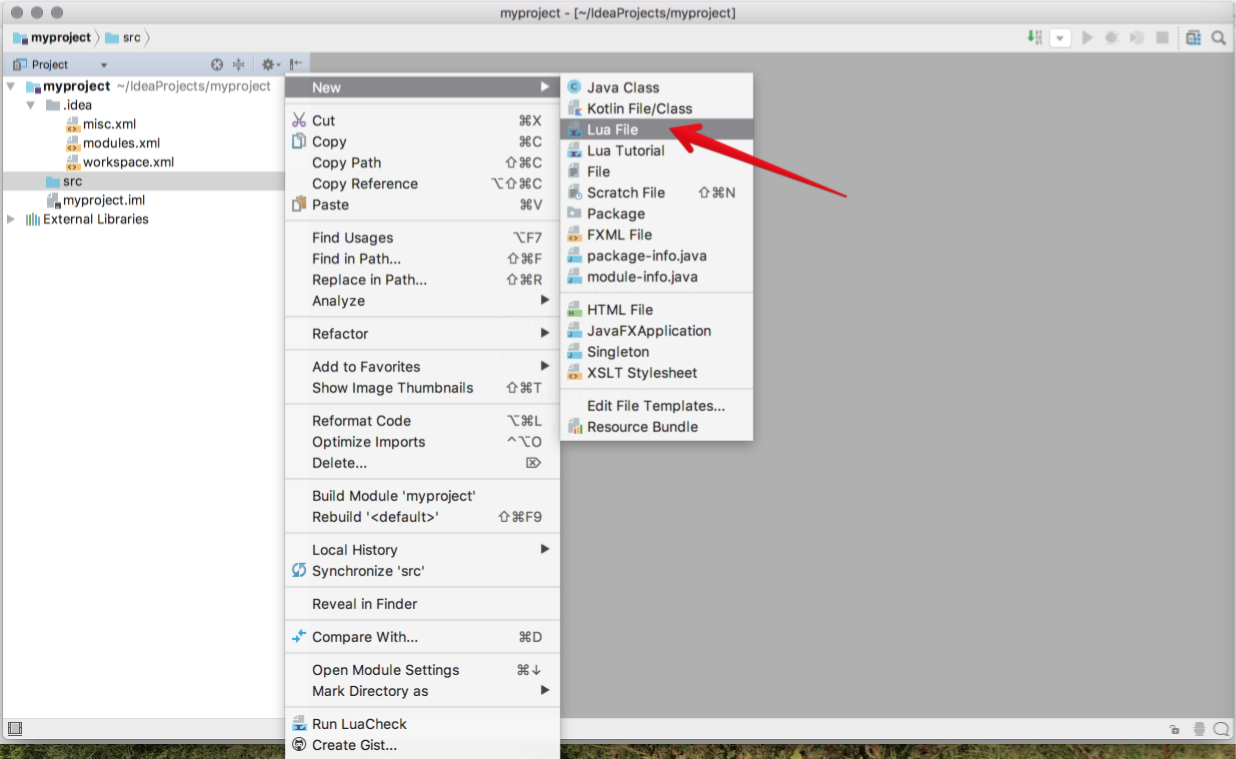
Write your code, save the file.
To run you application, click
Run -> Runin the main menu and select your source file in the list.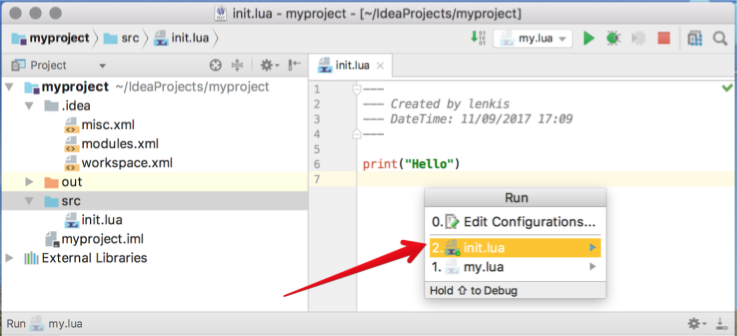
Or click
Run -> Debugto start debugging.Note
To use Lua debugger, please upgrade Tarantool to version 1.7.5-29-gbb6170e4b or later.