Running Tarantool Data Grid in Docker¶
Вы можете запустить TDG в Docker-контейнере, чтобы разработать свое решение или проверить, подходит ли Tarantool Data Grid для вашего проекта.
This guide will show you how to:
Getting Docker image file for deployment¶
Download the Docker image file of the latest version at the customer zone of tarantool.io. The download link looks like tdg-<version>-<hash>-docker-image.tar.gz.
If you do not have access to the customer zone, you can get one by applying this form or writing to sales@tarantool.io.
Running an instance¶
First, load the Docker image from the file that you’ve downloaded:
$ # change <version> and <hash> for the TDG version that you've downloaded $ docker load --input tdg2_tdg-<version>-<hash>docker-image.tar.gz
The output will look like the following:
$ docker load --input tdg2_tdg-2.0.0-1197-g1144f0c9-docker-image.tar.gz 174f56854903: Loading layer [==================================================>] 211.7MB/211.7MB 3755a040b03f: Loading layer [==================================================>] 124.4kB/124.4kB 62e0389f69ce: Loading layer [==================================================>] 80.7MB/80.7MB 6230a7f7e181: Loading layer [==================================================>] 2.56kB/2.56kB e714472acbb5: Loading layer [==================================================>] 54.62MB/54.62MB 32e4a08d6732: Loading layer [==================================================>] 2.048kB/2.048kB 63380e3c2f5c: Loading layer [==================================================>] 127.6MB/127.6MB 9a6936065be6: Loading layer [==================================================>] 4.348MB/4.348MB e70d4b034a27: Loading layer [==================================================>] 12.29kB/12.29kB Loaded image: tdg:2.0.0-1197-g1144f0c9
For details about
docker load, refer to the Docker documentation.Find an archive named
tdgin the list of images:$ docker image ls tdg REPOSITORY TAG IMAGE ID CREATED SIZE tdg 2.0.0-1197-g1144f0c9 564a45b770f8 10 days ago 463MB
Теперь запустите контейнер с экземпляром TDG:
$ docker run --rm -it -p 8080:8080 tdg:<tag>
For example:
$ docker run --rm -it -p 8080:8080 tdg:2.0.0-1197-g1144f0c9
You will now find the unconfigured instance at localhost:8080:
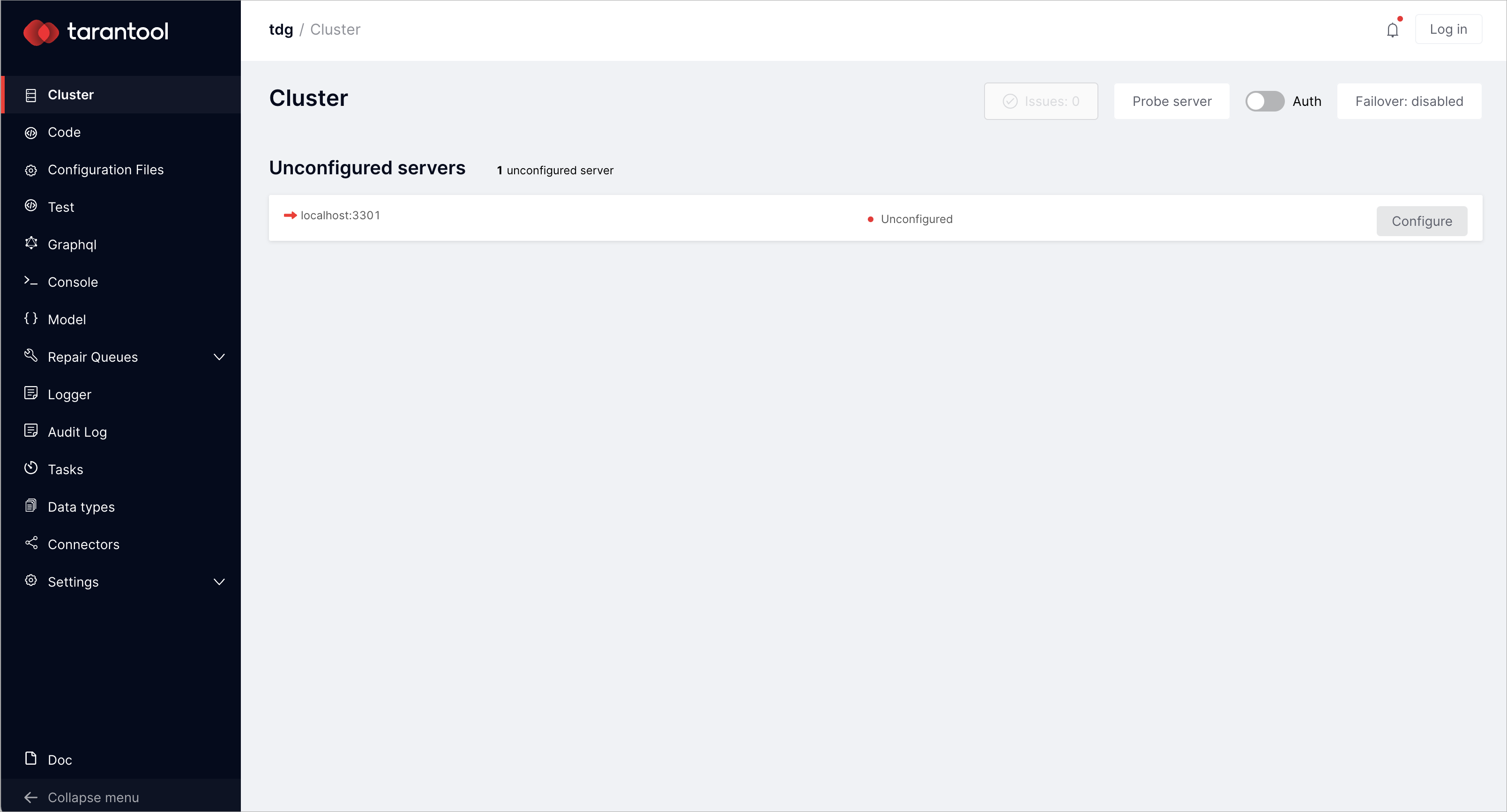
Configuring instance¶
On the Cluster tab, there is an unconfigured instance. To access all basic functions to work with data, click Configure. You will get the Configure server dialog:
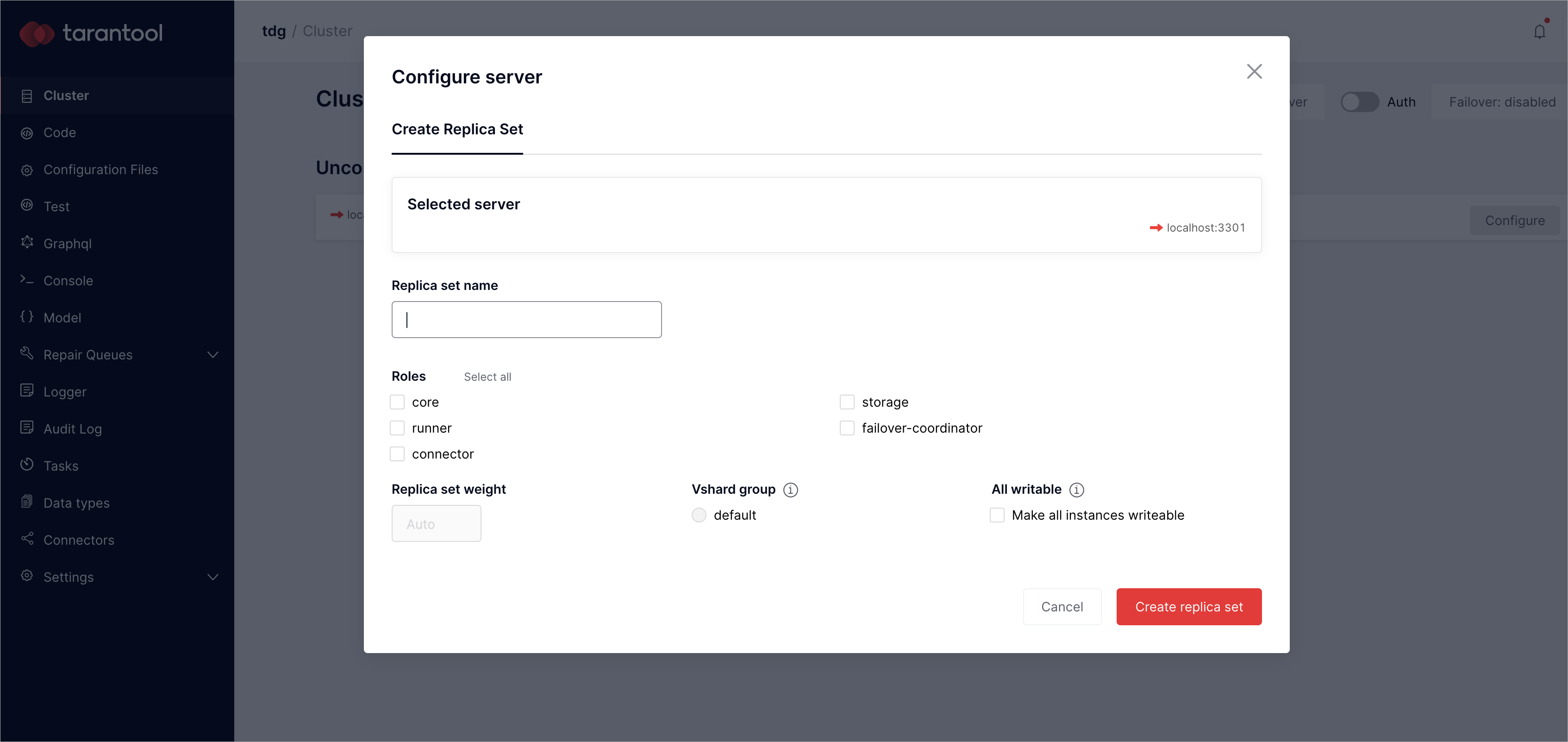
In the Configure server dialog, specify two replica set parameters: replica set name and roles. Set any name and choose Select all option to switch on these roles:
core: configuration and administrationrunner: running the business logic using Lua codeconnector: data exchange with external systemsstorage: data validation and storage
failover-coordinator role enables by default. You can read more about this role in Tarantool Cartridge documentation.
After assigning all roles, click Create replica set.
Note
В этом примере все роли включаются одновременно в одном наборе реплик. Это удобно для практики и позволяет больше узнать о возможностях TDG, но в производственной среде так делать не стоит.
Initialize Tarantool vshard module by clicking Bootstrap vshard:
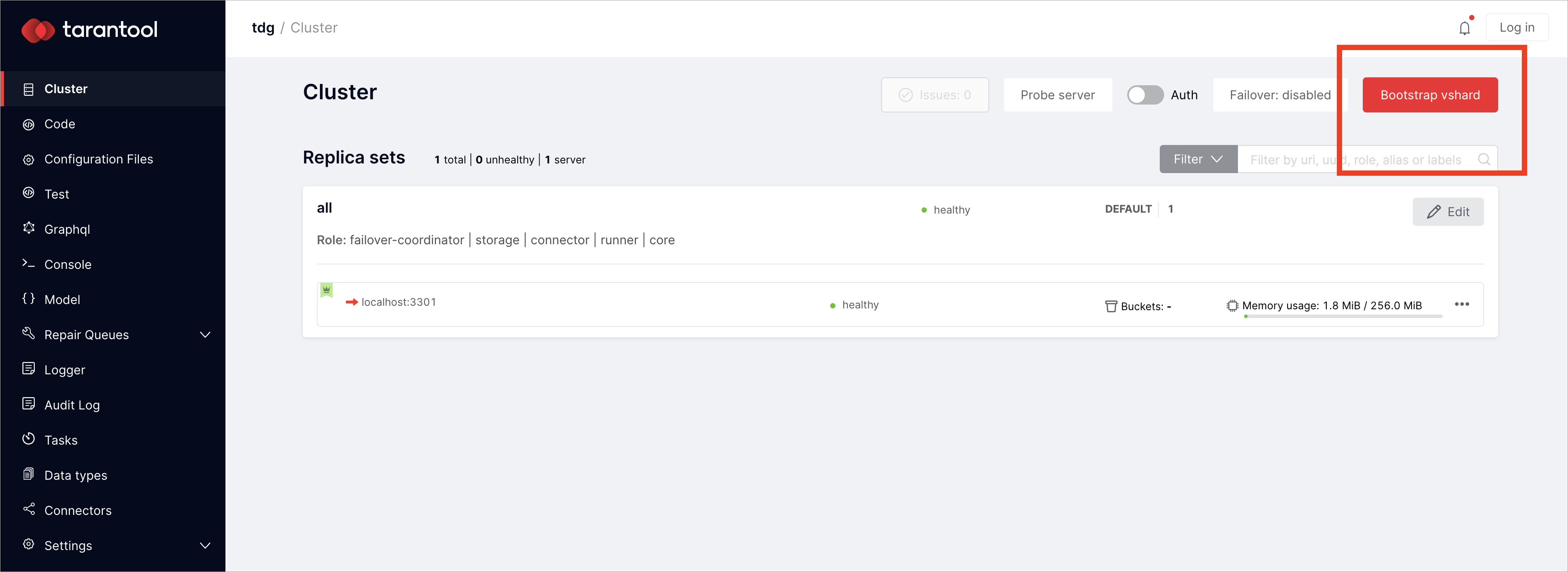
You can read more about this module in Tarantool documentation.

